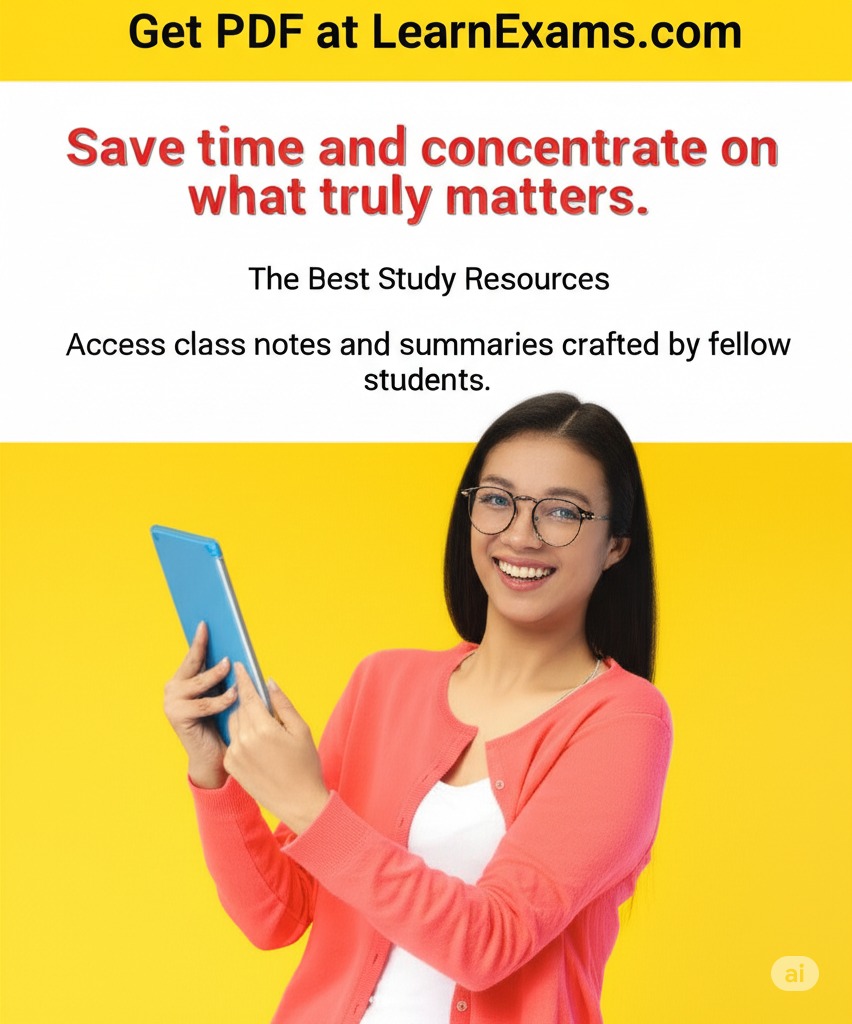How do I open the Excel workbook Revenue.xls from the default directory
The Correct Answer and Explanation is:
To open the Excel workbook Revenue.xls from the default directory, use the following VBA code:
vbCopyEditWorkbooks.Open Filename:="Revenue.xls"
Explanation
In Microsoft Excel, you can use Visual Basic for Applications (VBA) to automate tasks, such as opening a workbook. The line Workbooks.Open Filename:="Revenue.xls" instructs Excel to open a file named Revenue.xls from the default directory. The default directory is usually the one that Excel uses when no full path is provided. It is often set as the user’s Documents folder or the folder from which Excel was last used to open or save a file.
This command uses the Workbooks.Open method, which is a built-in VBA function that opens a workbook and returns a reference to it. The Filename argument is a string that specifies the name of the file to open. If you do not provide a full path (for example, C:\Users\YourName\Documents\Revenue.xls), Excel looks in its default directory.
Here are some important details to understand:
- If Revenue.xls is located in a different directory, and that directory is not set as the default, Excel will not be able to find and open it unless the full path is specified.
- If the workbook is already open, using this command will not open a second instance, but you may receive an error if you attempt to open the same workbook twice.
- You can verify or change the default directory in Excel’s options under File > Options > Save, where the Default local file location is listed.
This approach is useful in simple macros or when you expect the user to place the file in a specific location. For more control, consider using Application.GetOpenFilename to let the user select the file manually, or specify a full path for reliability.