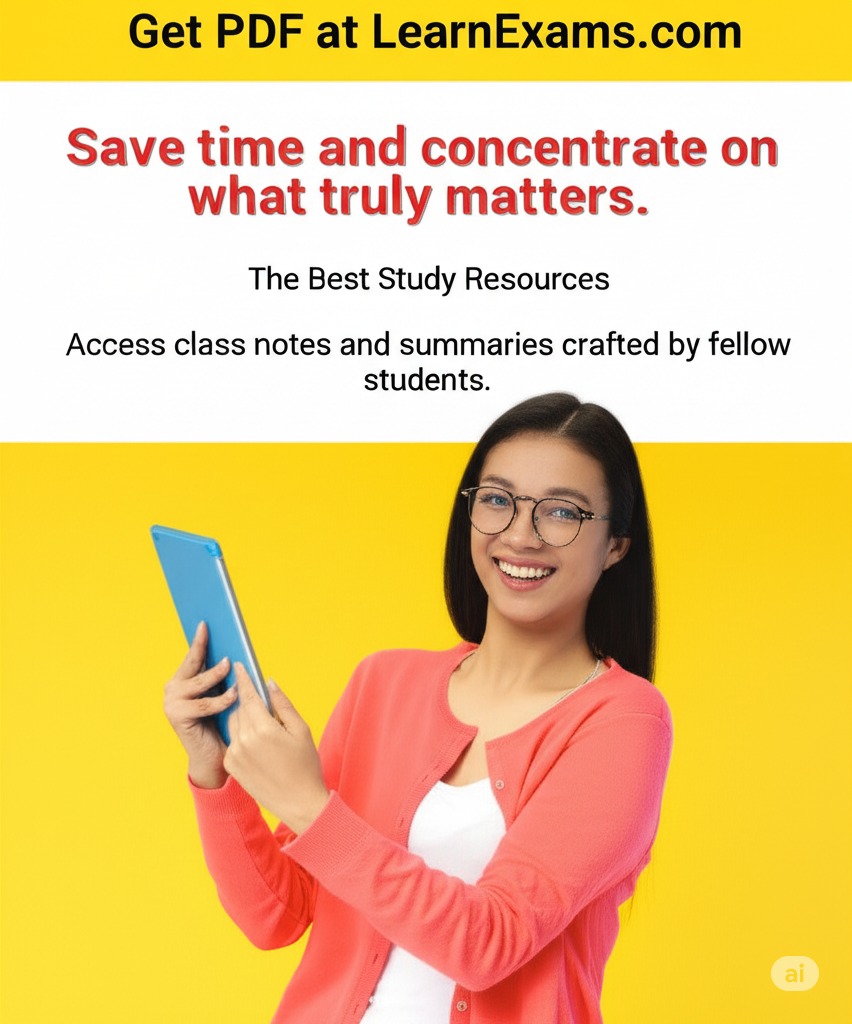Apply Accounting Number Format to the range C5:C16. Apply Accounting Number Format to the first row of monetary data and to the total row. Apply the Comma style to the monetary values for the other employees. Apply the Total cell styles format to the range E17:K17.
The Correct Answer and Explanation is:
Correct Answer:
Steps to Apply Formatting in Excel:
- Apply Accounting Number Format to C5:C16:
- Select the range C5:C16.
- Go to the Home tab.
- In the Number group, click the dropdown arrow next to the Number Format box.
- Select Accounting.
- Apply Accounting Number Format to the First Row of Monetary Data and the Total Row:
- Identify the first row of monetary data (for example, row 5, if that is where monetary data begins).
- Select the corresponding monetary cells (e.g., D5:K5 if columns D to K contain monetary values).
- Hold the Ctrl key and also select the total row monetary cells (e.g., D17:K17).
- With both ranges selected, go to the Home tab.
- Choose Accounting Number Format from the Number Format dropdown.
- Apply Comma Style to Monetary Values for Other Employees:
- Select the monetary values for the other employees, excluding the first row and total row (e.g., D6:K16 if rows 6 to 16 contain the other employee data).
- On the Home tab, in the Number group, click the Comma Style ( , ) button.
- Apply Total Cell Styles Format to E17:K17:
- Select the range E17:K17.
- On the Home tab, in the Styles group, click Cell Styles.
- Choose Total from the Cell Styles options.
Explanation:
Applying proper number and cell styles in Excel enhances the clarity and professional appearance of financial data. The Accounting Number Format aligns currency symbols and decimal points consistently, making monetary values easy to compare across rows and columns. When applied to the range C5:C16, this format ensures that all amounts in that range follow a standardized display with currency symbols and decimal alignment.
The first row of monetary data often represents headings like “Salary,” “Bonus,” or “Total Sales.” Applying the Accounting Number Format to this row improves readability and helps differentiate between headers and raw numbers. Similarly, applying the same format to the total row ensures that summary calculations are distinct and aligned with financial reporting standards.
The Comma Style is used for large numbers to improve readability by adding thousand separators. Applying this style to the monetary values for other employees (excluding the first and total rows) keeps the worksheet clean and organized, without repeatedly displaying currency symbols, which can sometimes appear cluttered.
Finally, the Total Cell Styles format provides a bold, contrasting style to totals, highlighting them for quick identification. Applying this style to the range E17:K17 draws attention to the summary values, emphasizing their importance in the data set.
By using these formatting techniques, data presentation becomes more professional and easier to interpret, which is essential for effective financial reporting and decision-making.