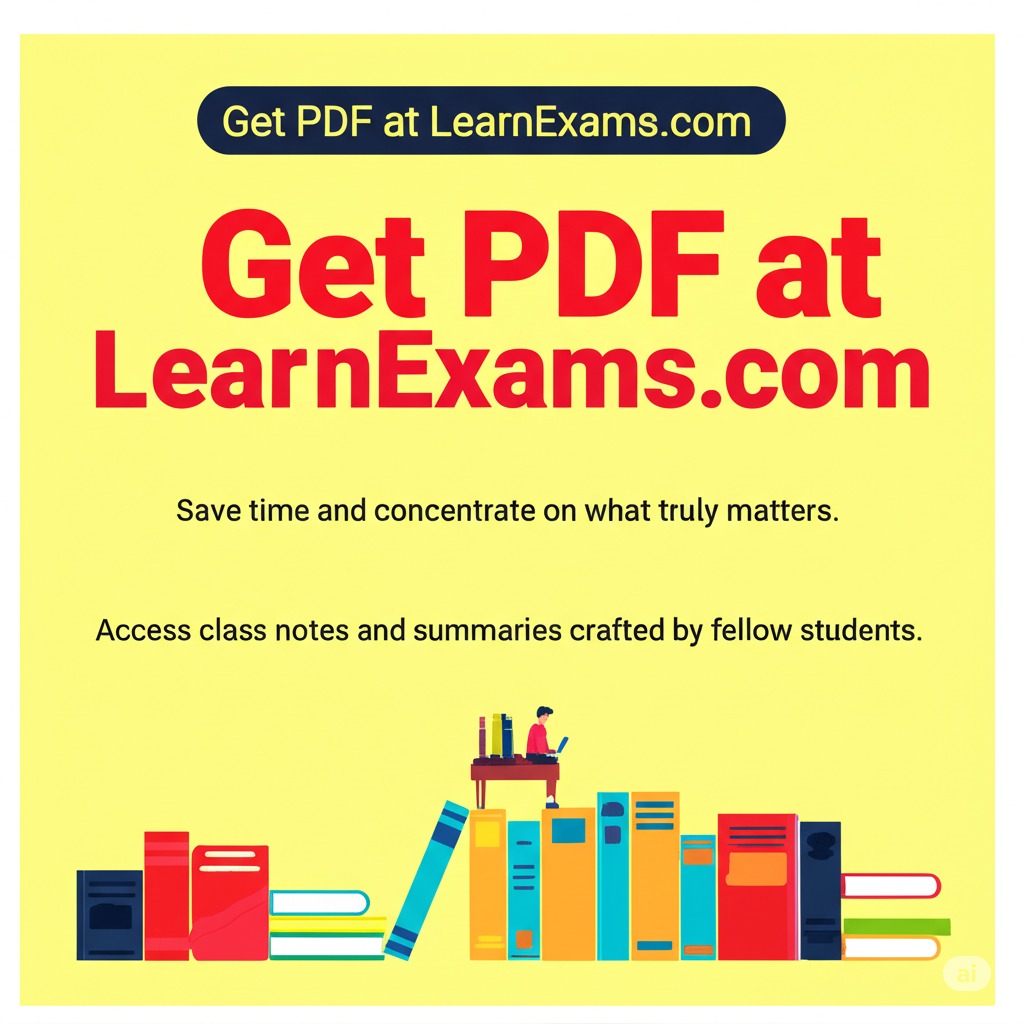How to get the pc accelerate pro virus off my computer
The Correct Answer and Explanation is:
To remove the “PC Accelerate Pro” virus (often categorized as potentially unwanted programs or PUPs), follow these steps to ensure your computer is properly cleaned:
- Uninstall PC Accelerate Pro
Begin by removing PC Accelerate Pro from your system. Open the “Control Panel” on your computer, then go to “Programs” and click on “Uninstall a Program.” Locate PC Accelerate Pro in the list of installed programs, right-click on it, and select “Uninstall.” Follow the on-screen instructions to remove it. - Use Task Manager to End Suspicious Processes
If PC Accelerate Pro is running in the background, pressCtrl + Shift + Escto open the Task Manager. Look for any processes related to PC Accelerate Pro. Right-click on the suspicious processes and choose “End Task.” - Run a Malware Scan
Use a trusted antivirus or anti-malware tool such as Malwarebytes, Windows Defender, or any other reputable software. Ensure the definitions are up to date, and run a full system scan to detect any leftover threats. If malware is found, follow the prompts to quarantine or delete the files. - Delete Temporary Files
Use the Disk Cleanup tool to delete temporary files and system caches that may contain remnants of PC Accelerate Pro. To do this, open “This PC,” right-click on your primary hard drive, select “Properties,” and then click “Disk Cleanup.” Select all the file categories and click “OK.” - Check Browser Extensions and Reset Settings
If PC Accelerate Pro altered your browser settings, it may have installed unwanted extensions. Open your browser’s extension or add-on manager and remove any unfamiliar extensions. Additionally, reset your browser settings to default to undo any changes. - Enable System Restore (Optional)
If you’re still facing issues, consider using System Restore to return your computer to a point before the virus was installed. Type “System Restore” in the Start menu, select “Create a restore point,” and follow the instructions.
After performing these steps, make sure to monitor your system for any signs of further infections. Regularly updating your antivirus software and performing periodic scans can help protect against future threats.